How to Export LinkedIn Contacts

How to Export LinkedIn Contacts
As a business striving to get a foothold on LinkedIn, your network can be the lifeline of your business. There are several ways out there through which business owners can reach out to leads and equally grow their target audience, but those contacts that you know and have already built a rapport with are the best type of outreach campaigns that you can do. What’s more? On LinkedIn, you are also free to export your contacts and re-use them.
You will need first to export LinkedIn contacts to a spreadsheet file and after that comes retargeting of the extracted contacts, which will be done through an email campaign. This can also serve as a backup to which you can fall back if your account gets suspended or you choose to hand it over to someone else on your team to manage.
The challenge that most people face while doing this is that you can’t draft a personalized message while running a massive outreach due to having a long list of warm leads. If you’re among those experiencing this sort of challenge, don’t bother yourself too much because, in this guide, we will give you insights on how you can directly export LinkedIn contacts and reach out to them through your outreach campaigns.
Let’s begin
HOW TO EXPORT LINKEDIN CONTACTS https://www.youtube.com/embed/o5aRFW9IpLU?feature=oembed
As mentioned earlier, your network is the greatest asset you have, and this use requires a lot of time and patience to grow. At one point or the other, the need to download their contact information may arise, and below are some clever ways you can do so.
- Go to the top of your LinkedIn Feed and click on My Network
- Under the ‘Manage my network’ section, you will see ‘connections’ click on it.
- Next, click on Manage synced and imported contacts.
- Select Export LinkedIn contacts under ‘Advanced’ options.
- Choose the data file that you most prefer
- Click on the request archive option and then type in your password to confirm. Once done this, you need to exercise patience as LinkedIn will send you an email with your info.
- Upon the arrival of the email from LinkedIn, click ‘Download it with this link.’ You should be redirected to the Data Privacy section afterward.
- Next, you will need to click Download archive and then get access to preview your information in a CSV file.
Note: While trying to Export Linkedin Contacts data, it might dawn on you that some of the email addresses are missing. Thus, you might only get to see emails from connections that permit you to view or access their contact information.
Some of the things that you may get to find in your LinkedIn’s contact include the following;
- First name.
- Last name.
- Email address.
- Company.
- Position.
- The date you both established a connection
Other ways that you can use to import and also manage your connections on LinkedIn include
Import an address book
Importing your contacts from an address book is the ideal way to go if you’re new to using LinkedIn and want to connect with friends or business associates. It’s also an efficient means of giving your LinkedIn connections a big boost. When you import or sync your address book, LinkedIn then takes it and helps you identify with people you know.
If you like to import or sync your contacts, the tips below will help you go about it.
- Tap your profile picture, and after that, click on ‘Settings & Privacy’ under the Account section.
- Select Account Preferences and Syncing Options – You can sync your calendar or contacts from there.
- Choose where you will sync your contacts from.
How to connect with people you know on LinkedIn
- On the left sidebar, you will see ‘My Network’; click on it
- Click ‘Continue’ to know if you can import your contacts through other means. Afterward, you can then see the people you are familiar with on LinkedIn and grow your network.
Tips:
The following are highly recommended.
- Use it as a backup
If you one day lose access to your account, you will be able to rebuild your network quickly on LinkedIn with your backup.
CONCLUSION
Before you make up your mind to reach out to those you have established a connection with on LinkedIn, you might need to consider segmenting them beforehand. After you are through with it, you can reach out through an email marketing campaign but ensure that it is relevant to them. Finally, you will also need to note that one of the best times you can give away your offer is during the holiday season. Thanks for reading!

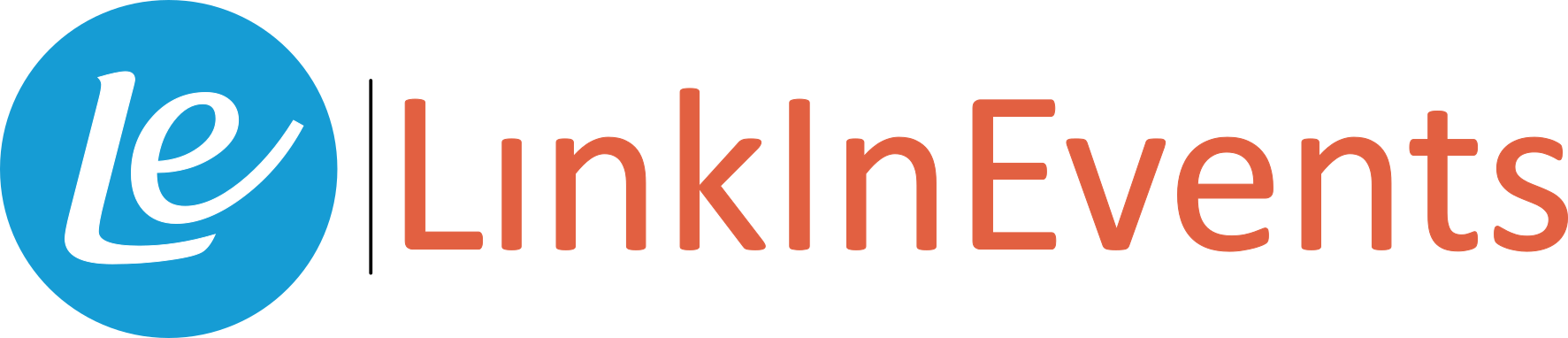
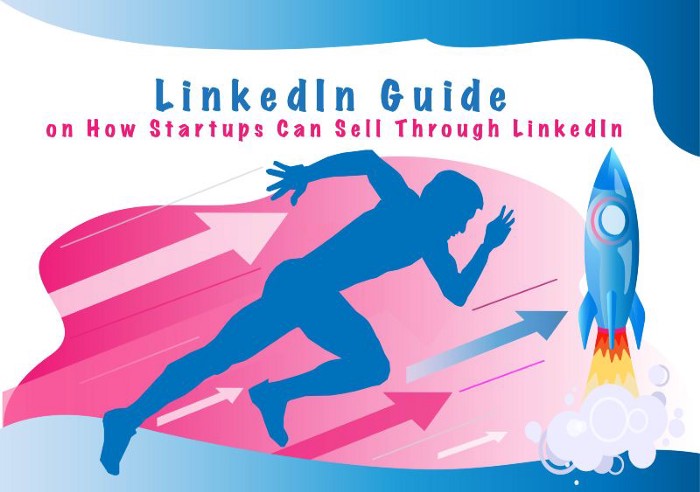
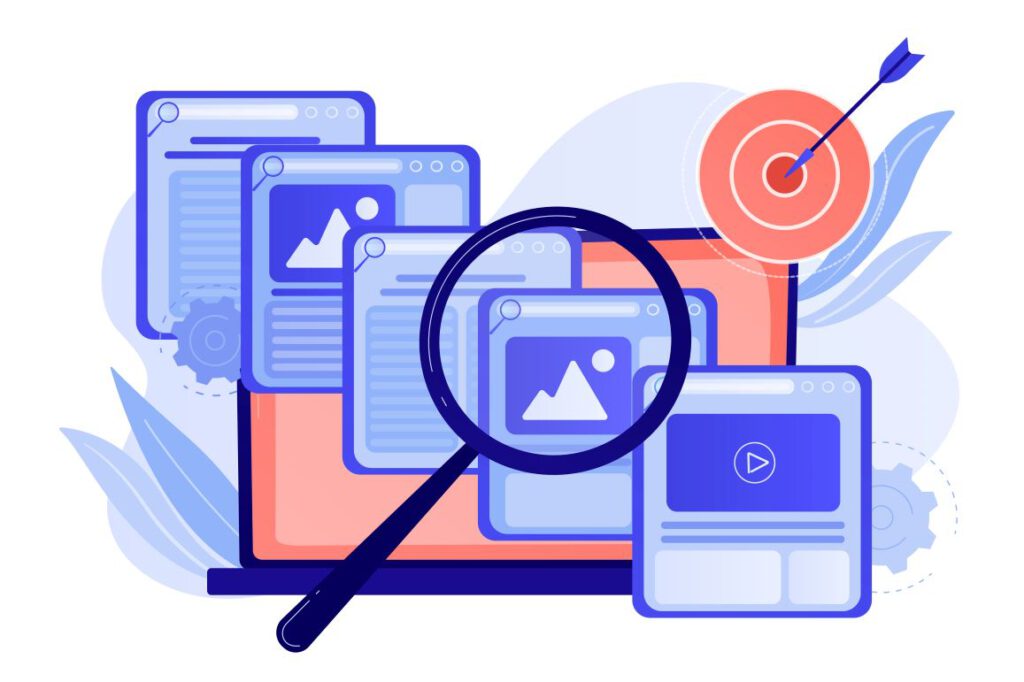

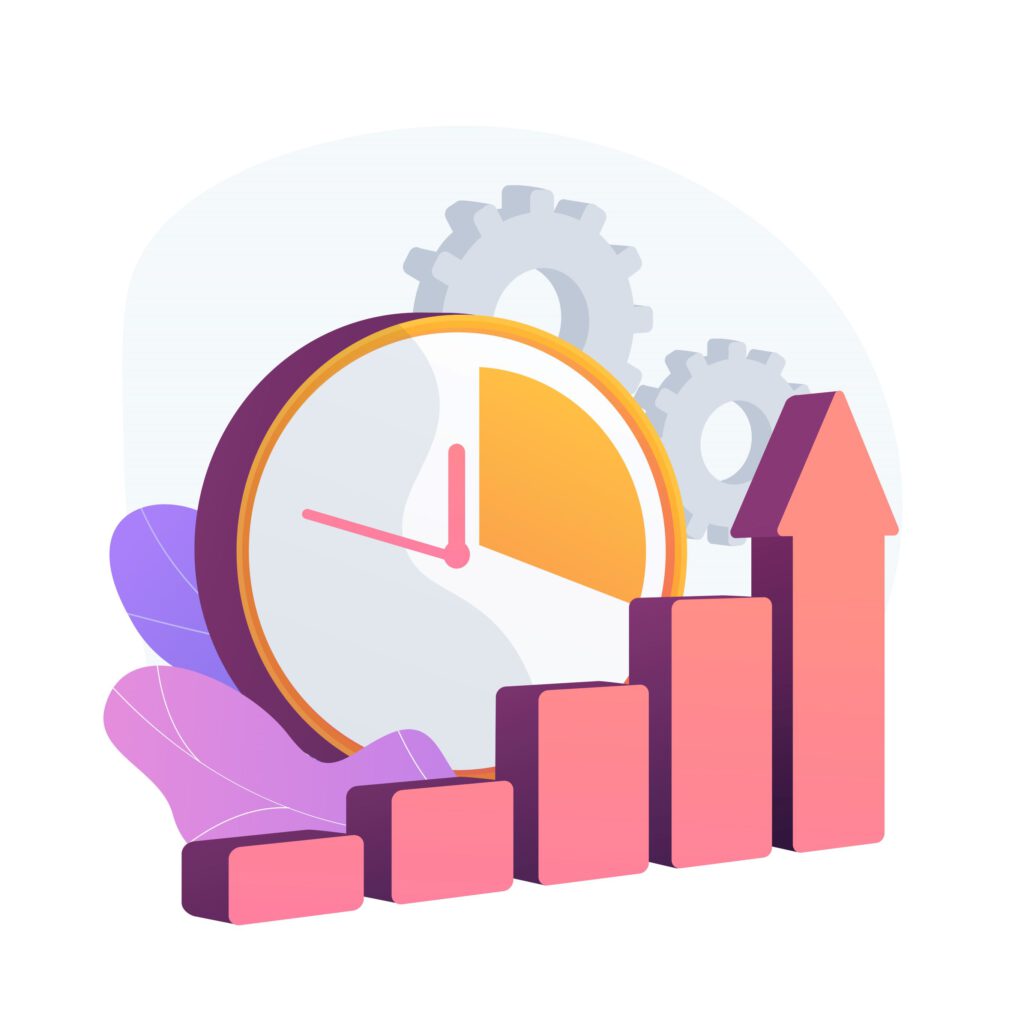
Responses